The Warehouse Manager creates and works with batches of shipping orders. A batch is a set of shipping orders that are managed together. For example, a batch of shipping orders could be assigned to a particular warehouse employee. The pick labels and pack sheets for the shipping orders in the batch can all be printed together, making it easy for the employee to process the required paperwork.
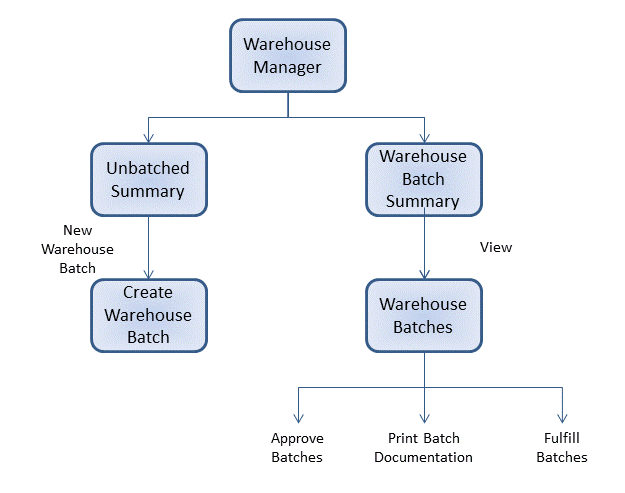
In Order Management Fulfillment Center: Warehouse Manager, you can create and manage shipping order batches.
- You can create a new warehouse batch.
- You can view shipping
orders on the Warehouse Manager home page:
- Unbatched Summary: Lists the number and value of shipping
orders that are eligible to be included in warehouse batches,
organized by pick and shipping method.
- Number of currently open shipping orders that are ineligible to be included in batches
- Currently open shipping orders that are eligible to be
included in batches, organized by pick and shipping method:
- Pick
- Single: shipping order contains only one item.
- Multiple: shipping order contains multiple items.
- Shipping method
- Shipping orders: number of shipping orders with the corresponding pick and shipping method.
- Pieces: number of items in the corresponding shipping orders.
- Subtotal: total value of the corresponding shipping orders.
- Pick
- Warehouse Batch Summary: Lists the shipping order batches in
each of the following states:
- Unapproved
- Printing
- Waiting Fulfillment
- Shipping Order Summary: Lists the the number of shipping
orders in each of the following workflow states:
- Waiting Authorization
- Waiting Approval
- Waiting Assignment
- Waiting Pick/ Pack
- Waiting Fulfillment
- Alerted
- Suspended
- Unbatched Summary: Lists the number and value of shipping
orders that are eligible to be included in warehouse batches,
organized by pick and shipping method.
- You can search for, view, and edit shipping order batches.
Scenarios
The following are some typical scenarios encountered by a Warehouse Manager user.
| Scenario: batch shipping orders for a shipping method |
|---|
| Shipping orders that use a particular shipping carrier are to be collected in a batch for assignment to a warehouse resource dedicated to working with that shipping carrier. |
| Action |
The warehouse supervisor finds and batches the shipping
orders, as follows:
|
| Scenario: check and approve shipping order batches |
|---|
| A warehouse manager performs a daily check of shipping order batches for approval. |
| Action |
The Warehouse Manager finds and batches the shipping
orders as follows:
|