The Pending Orders queue is on the Customer Service Center Home page. Pending orders are orders that have been partially entered in Customer Service Center but have not been submitted. They might be missing information. It's also possible that an order that was not submitted was replaced with a subsequent order but was not voided.
To view in-progress or pending orders for a particular Customer Service Representative, select the user from the Agent drop-down list. If the Locked field is True, an agent has the cart open for editing. Only one agent can edit a cart at a time. Pending orders can only be modified within Customer Service Center.
The following diagram illustrates the sequence of user interface pages that appear when reviewing or voiding pending orders in the Pending Order queue. User Interface pages are enclosed in boxes; these are each described in separate online help topics. Buttons or links appear without boxes.
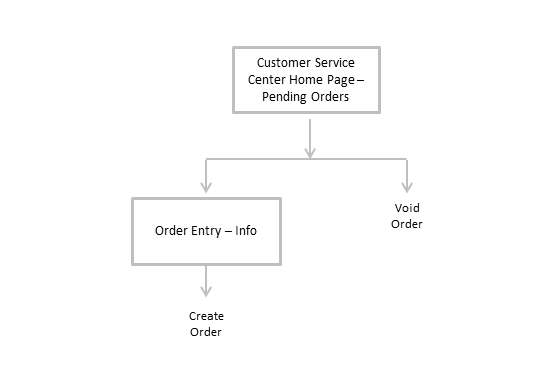
The following table describes the fields and buttons that appear in the Pending Order queue.
| Fields and Buttons | Description |
|---|---|
| Agent drop-down | A drop-down list of Customer Service users. Select a user from the drop-down to view in-progress or pending orders for a particular agent. |
| Last Updated date link | Opens the Order Entry cart. |
| Customer | Shows the name of the customer who was in the process of placing an order. |
| Line Items | Shows the number of line items added to the cart. |
| Locked | If the Locked field is ‘True’, an agent has the cart open for editing. Only one agent can edit a cart at a time. |
|
Agent |
Shows the name of the Customer Service Representative who was working with the customer to create the order. |
| Void button | Removes the pending order from the list. This cancels the order process. |
Scenario - Pending Order Queue
The following is a typical scenario when a pending order is created in Customer Service Center.
| Scenario – Pending Order Queue |
|---|
| A customer called to place an order. After adding items to the cart, the customer decided to wait until the next day to complete and submit the order. The Customer Service Representative parked the call to save the partial order without submitting. The next day, the Customer Service Representative reviews the pending orders in the Pending Order queue. |
| Action |
The Customer Service Representative performs these steps to investigate
the pending order:
|