Use the script debugger toolbar to step through your script. To use the toolbar, you must have already launched a script debugging session and triggered the script through your browser.
The toolbar has the following buttons:
| Button | Description |

|
Remove All Terminated Launches - clears the Debug window of any failed or terminated debug session launches. |

|
Resume - resumes running the script from the current breakpoint. |

|
Suspend - suspends the script. |

|
Terminate - terminates the debugging session. |

|
Disconnect - disconnects the debugging session. |

|
Step Into - steps into the script at the current breakpoint. |

|
Step Over - steps over the current breakpoint. |

|
Step Return - to return from a method which was stepped into. |

|
Drop to Frame - Not used in the Script Debugger. |

|
Use Step Filters - Not used in the Script Debugger. |
When a script hits a breakpoint, the script execution is suspended and doesn't resume until you direct it to do so. In the Debug Perspective, a Script Thread node appears under the session node. The Script Thread contains a stack frame representing the execution path. The following image depicts a halted Script Thread and stack frame:
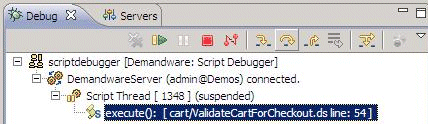
To resume the halted script, click the Resume button or use one of the stepping commands to continue the script execution.