Before you can configure a script debugging session, you must create a Salesforce B2C Commerce server connection project. Without the server connection information, you can't define your debug launch configuration. This is true whether you are using the B2C Commerce plugin editor script debugger or the Eclipse JavaScript editor debugger.
This topic describes how to configure a script debugging session for the B2C Commerce script debugger. For information about the Eclipse JavaScript editor, consult the relevant documentation for the editor.
- From the Eclipse/Studio main menu, select
Run > Debug Configurations. The Debug Configurations
page opens.
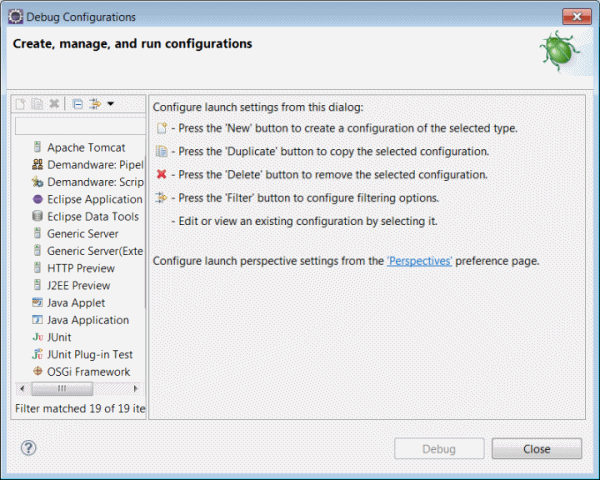
- Double-click UX Studio: Script Debugger. A new configuration appears in the configuration list, and the Remote Server configuration tab appears.
- For the Name, enter a name for the session. It's recommended that you include server and site information in the name. For example, mysandbox-mysite-debug.
- For the Server Configuration, select the server connection for the site containing the script you want to debug.
- For the Site to Debug, click Select to select a site based on the server connection you specified. For example: Sites-SiteGenesis-Site.
- Click Apply to finish the configuration.