Now you need to update the Business Manager settings so that your
application uploads and uses the modified cartridge.
-
Set UX Studio to connect and auto-upload.
- Open UX Studio and in the Navigator view go to your configured Digital Server Connection (which you might have custom named).
- Right-click and select Properties > Project References from the popup menu. Your storefront cartridge should be checked.
- Right-click again on the Digital Server Connection name and select Digital. Make sure that Auto-Load is checked. If it is checked, you might want to uncheck and recheck it to completely refresh all the cartridge files on the server.
-
In the Business Manager, make sure your cartridge is
registered.
- Select Administration > Sites > Manage Sites - [Your Storefront Site].
- Click the Settings tab. Your storefront cartridge must be in the cartridge path list.
- Consider your cartridge's position in the path in case of pipeline overloading. Pipelines in cartridges to the left overload pipelines with the same name in cartridges to the right.
-
Navigate to the storefront (click Site-YourShopHere >
Storefront.
The storefront appears.
-
If your storefront doesn't appear and you get an error, check
the following:
- Did you enter the correct cartridge name into the Business Manager (it's case-sensitive).
- Is the Business Manager pointing to the right version
(Administration > Site Development > Code Deployment). The
version you are using in Studio must match the
Activeversion. - Is your version of Studio the same as the Sandbox version?
- Are you using a new cartridge. If you are, you might need to restart the instance to register the cartridge and pipeline. Do this from the Control Center.
- Login to the storefront or register as a new user.
- Navigate to the Your Account page.
-
Click the Personal Preferences link.
You see the following:
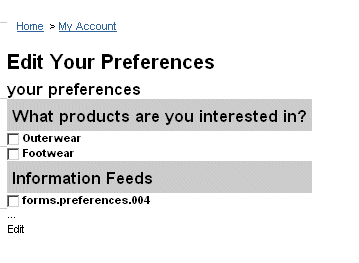
-
Troubleshoot as follows if you got error messages:
- Did you set the connector name between the interaction
continue node and the
UpdateObjectWithFormpipelet to apply? - Click the Show Request Log setting from the Storefront Toolkit (see Storefront Toolkit documentation) and review any error messages for clues.
- The most common errors are case-sensitive typos, failure to label the transition from an interactive continue node and improper naming or connectivity between the client and server.
- If you still have problems, use the pipeline debugger to trace what is happening.
- Did you set the connector name between the interaction
continue node and the